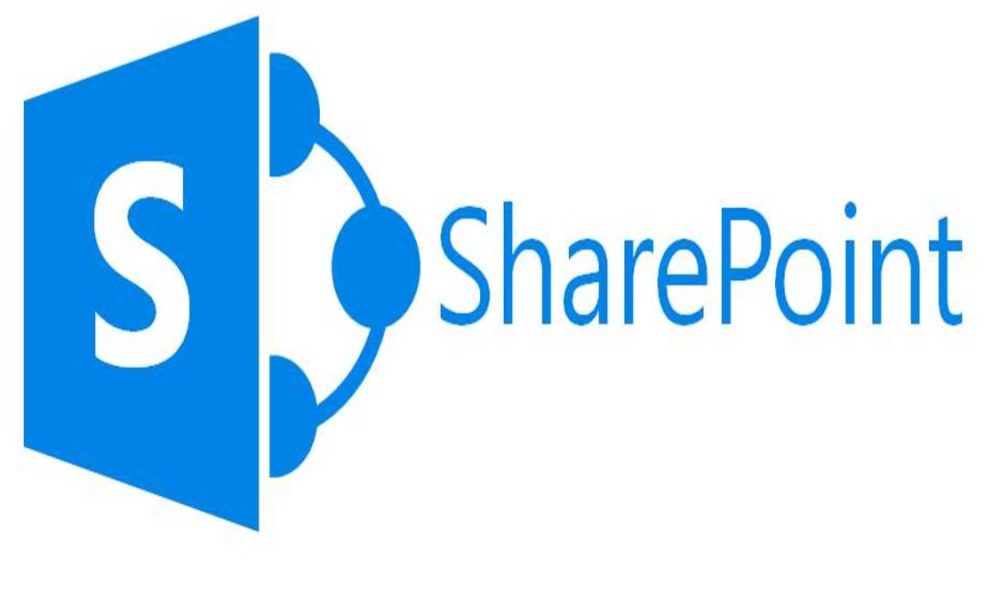In today’s digital age, effective communication and collaboration within organizations have never been more critical. With the increasing reliance on remote work and geographically dispersed teams, having a robust platform to facilitate teamwork and document management is essential. Microsoft SharePoint has emerged as a leading solution, and at the heart of SharePoint’s user experience lies a seemingly simple yet crucial element: the SharePoint icon file.
What is the SharePoint Icon File?
The SharePoint icon file is a graphical representation of the SharePoint platform, and it plays a fundamental role in user interface design and navigation within SharePoint sites. When you access a SharePoint site, whether it’s for a departmental collaboration space or an intranet portal, you encounter this icon. It typically appears in the browser’s address bar, bookmarks, and navigation menus.
This icon serves several purposes:
- Branding and Recognition: The SharePoint icon is often customized with an organization’s logo or unique design. This customization helps users instantly recognize their organization’s SharePoint sites, enhancing branding and user engagement.
- Navigation: The icon serves as a visual cue for users to access SharePoint sites quickly. When they see the familiar icon, they know they are in the SharePoint environment and can navigate to other sites or resources easily.
- Bookmarking: Users can bookmark SharePoint sites using the icon. This feature is particularly helpful for users who frequently access specific SharePoint sites, saving them time and effort.
- User Experience: A well-designed SharePoint icon file contributes to an overall positive user experience. It provides a professional and polished appearance, making users feel more confident and comfortable while using SharePoint.
Customizing the SharePoint Icon File
Customization is a significant aspect of SharePoint icon files. Organizations can tailor the icon to reflect their brand identity. This involves incorporating logos, colors, and design elements that align with the company’s visual identity.
Here’s a basic overview of how to customize the SharePoint icon file:
- Design: Start by creating or modifying the icon using graphic design software like Adobe Photoshop or Illustrator. Ensure that the icon is square and meets the recommended dimensions (usually 16×16 pixels or 32×32 pixels).
- File Format: Save the icon file in the appropriate format, typically .ico, .png, or .svg. SharePoint supports various image formats, but .ico is the most common for icons.
- Uploading: Access SharePoint’s site settings or branding settings, depending on your SharePoint version. Look for options related to site logo or icon. Upload your custom icon file to replace the default SharePoint icon.
- Testing: After customization, it’s crucial to test the icon’s appearance on different devices and browsers to ensure it displays correctly.
Best Practices for SharePoint Icon Customization
When customizing the SharePoint icon file, consider the following best practices:
- Keep it Simple: Avoid clutter and excessive details in the icon design. Simplicity ensures that the icon remains recognizable and doesn’t lose its impact when scaled down.
- Consistency: Ensure that the icon aligns with your organization’s brand guidelines and is consistent with other branding elements.
- Accessibility: Ensure that the icon is visible and identifiable to all users, including those with disabilities. Use alt text to provide a text description for screen readers.
- Regular Updates: As your organization evolves, your branding might change. Remember to update the SharePoint icon file accordingly to maintain a cohesive image.
- Legal Considerations: Be aware of copyright and trademark issues when incorporating logos or brand elements into the icon. Always obtain the necessary permissions and rights.
The Evolving Role of the SharePoint Icon File
In recent years, the role of the SharePoint icon file has evolved beyond its traditional functions. While it continues to be a visual identifier and a means of site navigation, it now carries added significance in the context of modern workplace trends and technological advancements.
1. Mobile Responsiveness: As mobile devices become increasingly integral to the way we work, SharePoint icon files must be responsive to various screen sizes and resolutions. Custom icons should be designed with scalability in mind, ensuring they look sharp and recognizable on both desktop monitors and smaller smartphone screens.
2. Cross-Platform Compatibility: Organizations today use a mix of devices and platforms. SharePoint icon files should be compatible with various web browsers, operating systems, and devices, ensuring a consistent and seamless experience for all users, regardless of their preferences.
3. Integration with Microsoft 365: SharePoint is often integrated with other Microsoft 365 services, such as Microsoft Teams, OneDrive, and Outlook. Customized icons can help users quickly identify and differentiate between these services, making it easier to access the tools they need for their tasks.
4. Enhancing User Engagement: Beyond mere identification, SharePoint icons can be leveraged to engage users. Dynamic icons that change in response to notifications or updates can draw users’ attention to new content, messages, or tasks, increasing their interaction with the platform.
5. Personalization: The modern workplace values user personalization. Some organizations allow users to choose from a set of pre-approved custom icons or even upload their own, fostering a sense of ownership and personalization within SharePoint sites.
6. Security and Compliance: SharePoint icon files should align with security and compliance requirements. They should not contain any malicious code or pose security risks. Additionally, organizations subject to strict regulatory compliance (e.g., healthcare or financial sectors) must ensure that their custom icons do not violate any compliance standards.
7. User Training and Onboarding: SharePoint icons can be incorporated into training materials and onboarding documentation. Familiarizing new users with the SharePoint icon as a navigational tool can expedite their learning curve and help them become more proficient in using the platform.
Future Outlook for SharePoint Icons
As technology continues to evolve, the role of the SharePoint icon file is likely to expand even further. Here are some potential future developments:
1. Interactive Icons: Icons may become more interactive, allowing users to perform actions directly from the icon, such as opening a document or starting a chat session.
2. Integration with AI: AI-driven personalization could lead to icons that adapt based on user preferences and behavior, presenting them with relevant content and resources.
3. Augmented Reality (AR): As AR becomes more integrated into business environments, SharePoint icons could have AR elements that provide additional information or context when viewed through AR-enabled devices.
4. Enhanced Accessibility: Future SharePoint icons may incorporate advanced accessibility features, ensuring that they are usable by individuals with a wide range of disabilities.
In Conclusion
The SharePoint icon file may appear to be a small detail, but it plays a significant role in user experience and branding within the SharePoint platform. Customizing this icon to align with your organization’s visual identity can enhance recognition, navigation, and overall user satisfaction. By following best practices and staying attuned to design trends, you can make the most of this essential element in your SharePoint environment, contributing to a more engaging and efficient collaborative workspace.